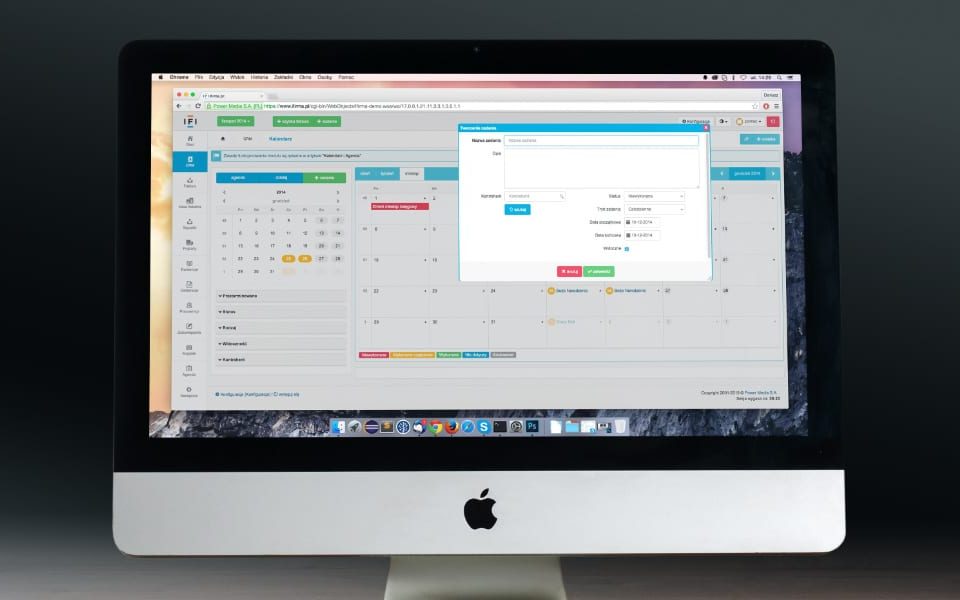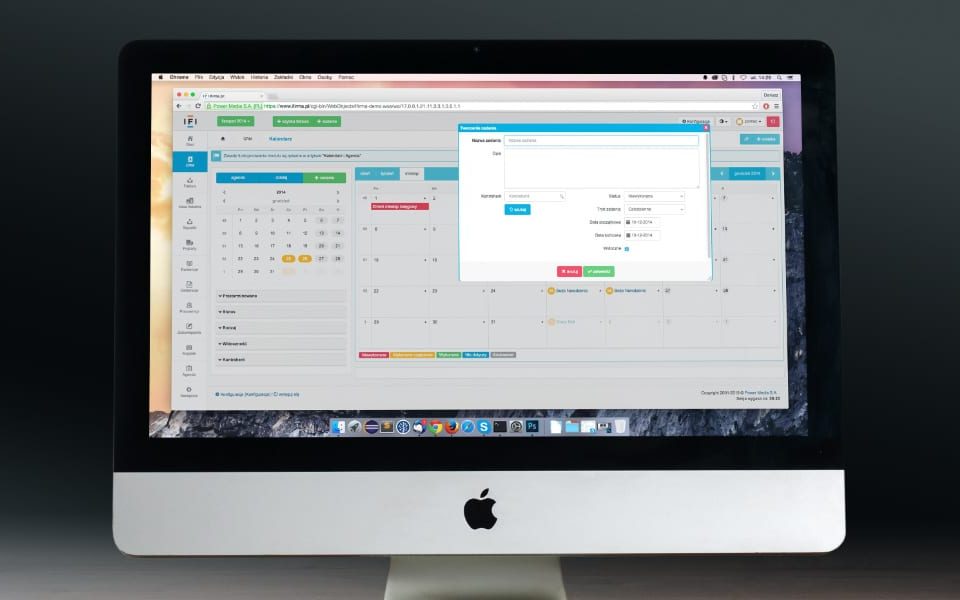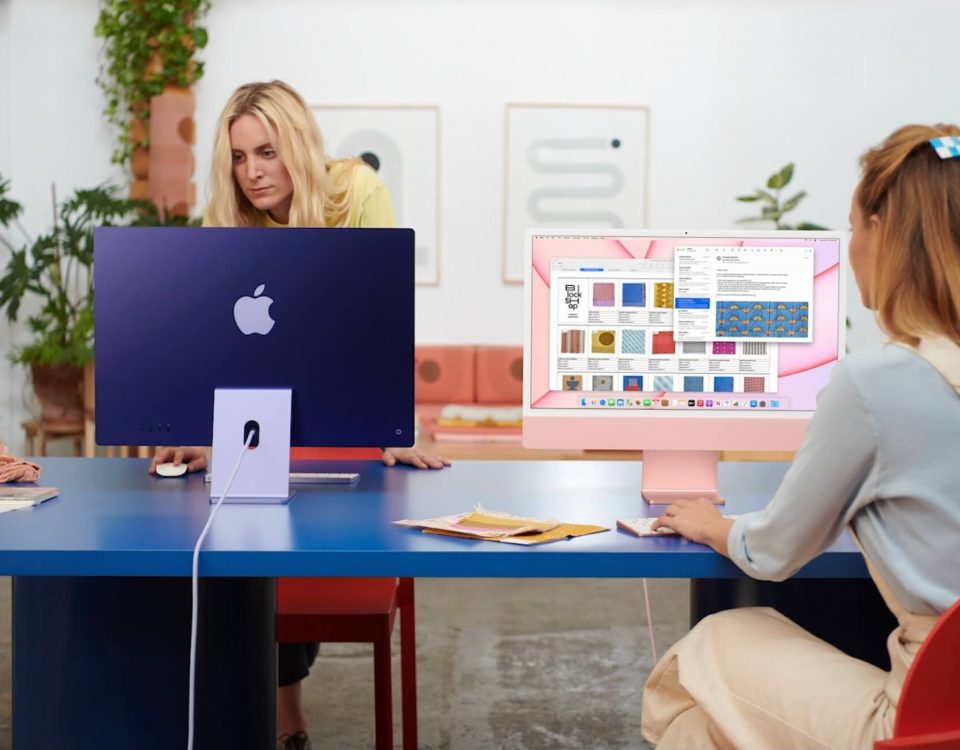Fix iPhone: YouTube Won’t Play in Background
29 marzo, 2021
How To Add Bandcamp Music To Apple Music
29 marzo, 2021Printer Stopped Working After Big Sur Update

Many MacBook users complained their printers stopped working after upgrading to Big Sur. It seems this macOS version renders certain printers unusable. Users are wondering if this is only a temporary software problem or the OS actually dropped support for certain printer models.
Keep in mind that printer manufacturers may sometimes need a few days or even weeks to roll out new printer drivers so as to make their printers compatible with the latest macOS version. The majority of printer manufacturers rolled out updated driver versions shortly after Apple released Big Sur. The situation may be a bit different when it comes to old printer models. Releasing dedicated Big Sur drivers for older printers may not always be a priority for printer manufacturers.
Get a Printer Compatible With AirPrint
If you want to make sure your printer is compatible with Big Sur, get a printer that supports the AirPrint feature. You won’t need to download and install any printer drivers. In other words, you no longer need to worry about compatibility issues. The AirPrint feature is built into the majority of new printer models out there. Thanks to AirPrint, your macOS and iOS devices can easily discover your printer and instantly connect to it.
So, if you’re thinking about buying a new printer, make sure the manufacturer explicitly advertises AirPrint compatibility. As a quick reminder, AirPrint is included in Big Sur and you can select this option when you first set up your new printer.
List of Printers Compatible With Big Sur
For more information about the full list of AirPrint compatible printers, go to Apple’s support page. The company regularly updates the list based on the information provided by printer manufacturers.
Update Your Printer Drivers
If your printer worked perfectly fine with your macOS Catalina MacBook but it stopped working after you installed Big Sur, go ahead and manually update your printer drivers. Go to your printer manufacturer’s website, select your printer model and check if there’s a new driver available.
HP Printers
For example, if you own an HP printer, go to the Software and Drivers page and click Printer. Then enter your product name to identify your printer. Hit the Submit button to download the latest printer driver compatible with Big Sur.
If the system was unable to find the latest drivers for your printer, select your operating system manually. Check if macOS Big Sur is available on the list of the supported operating systems. If it’s not, this may indicate your printer manufacturer may not provide driver support for Big Sur.
For example, we manually checked if there’s a new driver available for HP DeskJet 3050A. As you can see in the screenshot below, Big Sur is not on the list of the supported macOS versions.

You can run this check for all HP printer models. Additionally, you can submit a ticket to HP and check if your printer manufacturer plans to release a new driver update to make your printer model compatible with Big Sur. Maybe they’re already working on a driver update and all you need to do is wait until it gets rolled out.
Canon Printers
If you own a Cannon printer, go to Cannon’s official page, click on Support and select Software and Drivers. Then select Printers and click on your printer model. Under Drivers and downloads, check if Big Sur is on the list. If it’s not, this indicates Cannon does not currently offer Big Sur driver support for that particular printer model.

If you own a different printer model, the steps to check if your device is compatible with Big Sur are pretty much the same. You need to go to your printer manufacturer’s support page, enter the product name and check if there’s a new driver available.
Conclusion
If your printer stops working after you upgrade to the latest macOS version, update your printer drivers. If your printer manufacturer supports Big Sur, installing the newest printer drivers should fix this issue. On the other hand, if you’re looking for a quicker solution, purchase an AirPrint-compatible printer and you won’t need to worry about any compatibility issues anymore.
Meanwhile, if you want to avoid printer problems, check out this guide to learn how you can prevent your Mac from installing Big Sur.
Have you encountered any printer-related issues on Big Sur? How did you fix the problem? Tell us more about your experience in the comments below.