Cómo guardar rápidamente todas las imágenes de mensajes de texto en iPhone
12 mayo, 202010 características ocultas del iPhone X
12 mayo, 2020¿iOS iPhone Visual Voicemail no funciona? Como arreglar
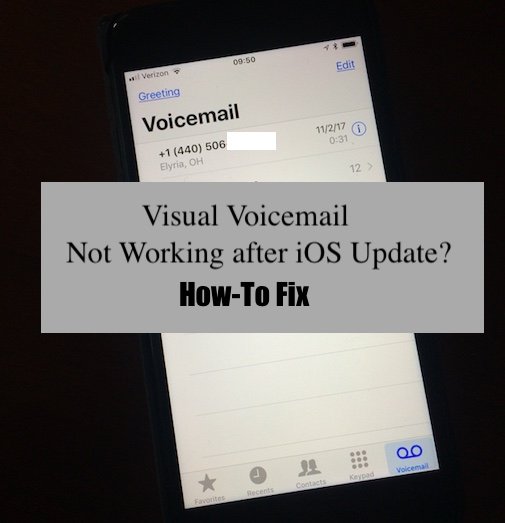
Has your visual voicemail on my iPhone suddenly vanished! Can’t see a list of your voicemail messages, read a voicemail-to-text transcript, or listen to an individual voicemail directly from your iPhone after updating your iOS? Or is your visual voicemail just not working for no apparent reason?
If so, you are not alone! For most of us, being able to routinely check voicemail is critical, especially for on those important missed phone calls!
It can be pretty annoying to find that your visual voicemail is not working after an iOS update or for simply no reason at all. And if you need it for work and family, having to keep calling your voicemail to retrieve messages is not a great option!
Quick Tips ![]()
Follow These Quick Tips To Get Visual Voicemail Working Again on Your iPhone
- Update to the latest iOS version
- Check your cellular network connection and try to call someone
- Verify your device has a data connection–transcription only works when data is on (either WiFi or cellular/mobile)
- Try connecting with cellular data instead of WiFi or vice-versa
- Restart or force restart your iPhone
- Go to Settings > General > About and look for a carrier update
- Change your device’s or Siri’s language. Or change Siri’s language to English (United States)
- Toggle On Airplane Mode, wait 20-30 seconds and toggle off
- Reset Your Network Settings
- Turn on Siri
- Toggle on Press Side/Home/Top Button for Siri in Siri & Search settings. Or toggle Press Side Button (or Home Button) for Siri Off, wait 20 seconds and turn it back on
- Reset Your Voicemail Password and/or PIN
- Set your device’s date and time to Set Automatically
- If you use eSim or dual SIM and have more than one mobile plan on your iPhone, try switching to the other plan
- Contact your mobile provider’s technical support team
Related Articles
What’s Visual Voicemail Anyway?
Visual Voicemail shows you a list of all your voicemail messages left by your callers–so you can choose which ones to listen to now, listen to later, share with others, or delete. And depending on your location, you may be able to read transcripts of your voicemail messages with iOS’ voicemail-to-text feature.
You can even save your Visual Voicemail messages as notes or voice memos, or share them with apps like Messages, Mail, or Airdrop.
Visual Voicemail includes voice-to-text voicemail transcription ![visual voicemail on iPhone]()
Depending on your language and region, Visual voicemail may also include that love it or hate it feature voicemail transcription, available to folks using iPhone 6 models and later.
Voicemail transcripts take your voicemail’s audio file and using Apple Servers and machine learning, transcribes those audio files into on-screen text. So you can read your voicemail, without needing to play it or listen to it!
How to turn on voicemail transcription on your iPhone?
You don’t need to turn anything on. It’s part of iOS and something you don’t opt into (or out of.)
As long as you use an iPhone 6 or later and you set up your voicemail options, your phone should feature visual voicemail.
There is no additional charge for visual voicemail and voicemail transcription from Apple
Many carriers offer other voicemail transcription services which usually involve additional monthly service fees.
Updated to a new iPhone AND/OR a new SIM card?
If you insert a new SIM card into your current device or upgrade to a new device with a new SIM, you might lose voicemails that you previously saved to your iPhone.
This doesn’t always happen, but it can.
Why is my Visual VoiceMail Not Available After iOS Update? ![voicemail on iPhone list]()
There are two primary reasons that could lead to missing visual voicemail on your iPhone.
The first one is related to the settings on the iPhone itself.
This is particularly true when you update your iPhone to a new iOS.
In this instance, the troubleshooting tips relate to renewing the cellular connection on the iPhone. These steps, including the toggling of Airplane mode, are addressed in the next section.
The second reason is problems on your provider’s end.
Sadly, when your visual voicemail isn’t working on your iPhone, it’s often related to the carrier that you use and the services that you have on your plan with your provider.
When you get errors like error performing request, Visual Voicemail error 9999, or a blank screen that says call voicemail, it’s usually a carrier problem.
In these cases, look for a carrier update and ask your provider to reset your Visual Voicemail. Sometimes, problems are widespread across regions, countries, and so forth–usually requiring your carrier to fix something on their end.
Are your iPhone’s voicemail transcripts not showing up?
One of the most common complaints we hear about is not seeing the voicemail-to-text transcripts!
Usually, it’s a very simple fix!
Just turn on Siri and the setting to Press Side/Home/Top Button for Siri toggle.
- Go to Settings > Sir & Search
- Toggle on Press Side (Home/Top) Button for Siri
- If this setting is already on, toggle it off, wait 30 seconds, and toggle Press Side (Home/Top) Button for Siri back on
You may need to wait for a few hours (up to 24 hours) for your voicemail to text transcripts to show up!
And please note that Apple does not support all languages with voicemail-to-text transcripts. If Apple doesn’t yet support your language in iOS, contact your mobile provider and ask them if they offer a voicemail transcription service at their end.
White Screen Says Call Voicemail?
These fixes should work on your iPhone if you are not able to access the feature and just see a white screen that shows “Call Voicemail.”
If You See This Call Voicemail Message, try the following:
- Toggle Airplane Mode ON, wait 20-30 seconds, then toggle it off. It’s easiest to do this via Control Center
- Call your voicemail or yourrself from another phone and try leaving a voicemail
- Call yourself from your own phone and set up your voicemail or change your voicemail password, passcode, or PIN
- Reset Your Network Settings by going to Settings > General > Reset > Reset Network Settings.
Visual Voicemail feature has some carrier constraints
If you recently switched your cellular plan, you may want to check out if your new provider supports this feature in your country of residence.
Apple provides a comprehensive list of carriers by region. Please check and confirm.
So first, check for pending carrier updates on your device
- Tap on Settings > General > About and check next to Carrier
- Are you on the latest version or are you required to update? If there is an update pending, please apply the most recent carrier update on your device.
iOS Visual Voicemail Not Working After Update, How-To Fix
Please try out each of the steps below until the issue is fixed on your device
- Reset Network Settings
- Before attempting to reset your network settings, please make sure that you remember to write down your Wi-fi name, password, etc. since you will be required to re-enter them after the reset.
- Tap on Settings > General > Reset > Reset Network Settings
- Toggle Cellular Service
- Tap on Settings > Cellular > Cellular Data. Switch it to off.
- Wait for a few minutes.
- Re-enable your cellular data and check if your visual voicemail is working again
- Use Airplane Mode
- Turn on Airplane mode by tapping on Settings and choosing Airplane mode. Wait for a minute.
- Turn off your iPhone. Restart your device and disable Airplane mode.
- Check and see if you can re-access your visual voicemail.
- Toggle Off and On Press the Side or Home Button for Siri
- Quit the phone app and put your device into Airplane mode.
- Next tap on Settings >Siri & Search > Turn off the Press Side button for Siri and restart the device.
- Once the Visual voicemail starts working, you can turn on the Siri for side button.
- Other readers tell us that performing these same steps for Listen for Hey Siri also fixed their problems with voicemail transcripts
- Visual Voicemail requires that you have a robust cellular connection
- The best way to check this is to turn off your Wi-Fi on your iPhone.
- Check if you can access the internet with Wi-Fi switched off.
- Next, Restart your iPhone and check if the Visual Voicemail feature is back again on your device.
- Have someone call your phone and leave a voicemail
- Wait for a few minutes and then check your visual voicemail.
- Many users report that when a new voicemail comes in after the iOS update, the visual voicemail feature starts working as intended.
- Try Changing the Visual Voicemail password and see if it helps with the issue
- More on this in the next section, we deal with provider specific issues.
- Change Siri’s Language to US English
- Visual voicemail seems to be more consistent when using English (United States)
For older iOS or iPhone models, see these resources:
Visual Voicemail Issues that Require Carrier Support
Why is my Visual Voicemail Not Available?
- Is your basic Voicemail service not working with AT&T? The best way to find out if you are using AT&T is to Press and hold 1.
- If and when prompted, enter your voicemail password.
- Your pending voice mails will start playing.
- If there are no new messages but you have saved voicemails, Press 1 again to listen to your saved messages.
- If you can’t track any voicemails, it means there is something wrong with your voicemail setup service, and you will need to reach out to AT&T and find out more.
- Also, make sure that you are not using a Call Forwarding service to pipe your calls onto another number.
- If this is the case, those missed calls with Voicemail are not going to show up on your visual voicemail.
- Call Forwarding typically overrides your wireless voicemail system. For example, if you are on T-mobile network, Dial ##004# and press Send. This resets call-forwarding settings.
- For iPhones that use GSM networks like AT&T or T-mobile, you can find it in Settings >Phone.
- For iPhones using CDMA networks, like Sprint or Verizon, contact your carrier to review the setting.
- You can also verify your call forwarding options using your iPhone Settings.
- This varies from carrier to carrier.
- For instance, if your iPhone is on Verizon service, you can locate it by tapping on Settings > Phone > Verizon Services.
- If call forwarding is disabled, you will see the status here. It is also sometimes under the Cellular services in Settings > Cellular.
How To Reset Visual VoiceMail Feature on your iPhone
This is again a provider specific feature.
If you recently upgraded your iPhone to the latest iOS and experienced visual voicemail issues, and the tips above have not worked for you, your next course of action would be to reset the Visual Voicemail by resetting the password and or having the carrier re-push the service into your account.
- Try to Reset your Visual Voicemail password.
- This is the password that you set up with your provider
- Many users, when facing Voicemail issues, find that when they reset their voicemail password by calling their carrier, the problem goes away.
- If you have the MYAT&T app on your iPhone, Resetting is easy.
- Start by clicking on the magnifying glass icon and type in “reset wireless voicemail password” (first option) and then got to the Reset screen where it says, “We’ll send you a text message with your new password. Are you sure…?”
- Follow through with the prompts, and it resets your password to your phone number. Check your visual voicemail now.
- If you are using Verizon, you can reset your visual Voicemail password via My Verizon portal as well and give it a try.
Request your carrier to set-up a new voicemail box
It’s always a good idea to wait out a problem for a few days to a few weeks to see if Apple and/or your provider gets the issue solved.
But if the problem is persistent rather than temporary, it might be a good idea to contact your carrier and ask them to establish a new voicemail box for you.
However, please note that all current voicemail history is lost when you set-up a new, replacement voicemail box.
Seeing Transcription Not Available Message? ![transcript not available for voicemail on iPhone]()
If you see this message on a voicemail that just came in, the system probably hasn’t had time to process it yet. Wait for a few minutes, and it should become available.
It’s also possible that the Apple Servers responsible for transcribing are down. To check, go to Apple’s System Status site and look for any on-going issues.
Another reason your voicemail may show the message “transcription not available” is when the system is unable to understand and decipher the message and the speaker(s.) In that case, it just cannot recognize or make sense of the audio file.
Don’t like voicemail transcription? Wondering how you turn it off?
As mentioned, some folks love the Voicemail Transcription feature, and others just hate it!
Unfortunately, Apple does not currently give us a way to turn it off or disable Voicemail Transcription on the iPhone.
But there’s a workaround to turn off voicemail transcription!
Readers discovered that turning off Siri also turned off voicemail transcription, which makes sense since it uses the same technology.
Another workaround is to change Siri’s language to a different language or form of your current language (like US English to UK English or Australian English.)
We don’t know how long these workarounds will last since Apple is always updating the technology behind Siri.
Summary
We hope that one of the above steps fixed your issue.
More often than not, the simple Airplane mode toggling trick works for most users who discovered this issue following the iOS 12 update.
For AT&T customers, we have found that resetting the visual voicemail password often works the best when the Airplane mode trick doesn’t work.
Please let us know if you have any questions or comments below.
Reader Tips
- My iPhone loses visual voicemail for a few days/weeks every couple of years. My. course of action is always to call my provider and get them to fix it on their end. I don’t know what they exactly do–they won’t tell me when I ask–but it works every time!
- Turn off cellular data, wait for a few minutes, and then turn it back on. For Noel, voicemail began working again
- The trick for me was to go to Settings> Siri & Search and turn on “Press Home for Siri.” Then force restart or do a regular restart if uncomfortable with a forced on. Once I did these two things, visual voicemail worked again for me. And I was able to turn Press Home for Siri back off since I don’t want that feature
- The fix for me was changing Siri’s language from English (British) to English (United States)
- After trying several things including a visit to an Apple Store, my voicemail transcripts appeared only after setting up and turning on “Hey Siri.”
















