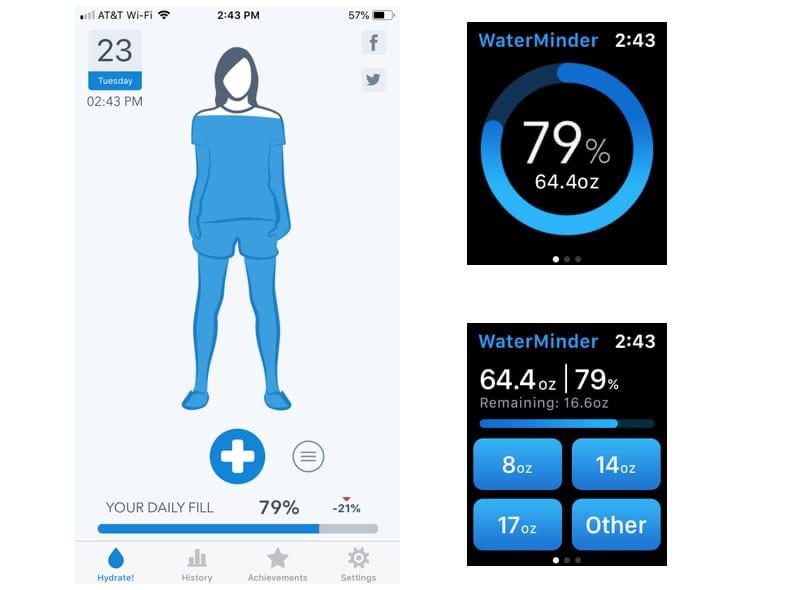Want a second carrier for your iPhone that won’t break the bank? Try Visible
13 mayo, 2021
How to Use Apple Music and Family Sharing
16 mayo, 2021How to Erase Health Data from Apple Watch and iPhone

Your health is important. And the iPhone and Apple watch are a powerful couple that can give you access to health options and information at the flick of a finger or wrist. They can track your heart rate, steps, sleep, and more, storing them intuitively and neatly into Apple’s Health app and select third-party apps.
This is fantastic if you want to keep an eye on your progress, share health stats with your doctor, or use third-party apps to create and reach health goals.
But what if you don’t want your health information stored on your iPhone or Apple watch?
Whether you want to free up storage space, are selling your phone or watch, or want to protect your privacy on a shared device, deleting some or all your health data is the way to go.
We’re here to show you a few ways you can erase your health data from your Apple Watch and iPhone in easy-to-follow steps.
Erase all the health data from your iPhone with iOS 13 or later
The fastest and easiest way to stop automatically sharing your data in iCloud is to switch off the Health app.

Open SETTINGS > YOUR APPLE ID > ICLOUD > Toggle the button to the right of the Heath app to switch it off.
Delete health data on individual apps on your iPhone with iOS 13 or later
In cases where you want to keep your data on certain apps and not others, follow these steps:
 SETTINGS > HEALTH > DATA ACCESS & DEVICES > Tap the app you’d like to erase data from > DATA > DELETE ALL DATA FROM [App name] > then follow any further instructions (if any).
SETTINGS > HEALTH > DATA ACCESS & DEVICES > Tap the app you’d like to erase data from > DATA > DELETE ALL DATA FROM [App name] > then follow any further instructions (if any).
If you tap DATA and see NO DATA FOUND, this simply means that the app has not stored any of your health information. Nothin’ else to do there!
Delete health data on your iPhone with iOS 12 or earlier
Got an iPhone with an older iOS system? No problem! Simply:

Open Heath app on iPhone > choose health category you want to erase data > SHOW ALL DATA > EDIT (in the upper right corner) > DELETE ALL (upper left-hand corner) > CONFIRM DELETE ALL
Erase health data on your Apple Watch
Your Apple Watch does not store all your health info, but it does hold onto some. There are three ways you can manage the health info on your watch.
1. The easiest way to wipe your watch clean is to unpair your watch from your phone.
![]() Open WATCH app > GENERAL > RESET > ERASE APPLE WATCH CONTENT AND SETTINGS > From here you can either restore it from a backup or set it up as a new watch
Open WATCH app > GENERAL > RESET > ERASE APPLE WATCH CONTENT AND SETTINGS > From here you can either restore it from a backup or set it up as a new watch
2. The next process allows you to delete health data on your Apple Watch or other devices you’ve connected with your phone. You’ll need to do this for each device you’d like cleaned off.
 Open HEALTH app > Tap PROFILE PICTURE > DEVICES (called SOURCES in the older iOS versions) > DELETE ALL DATA > DELETE
Open HEALTH app > Tap PROFILE PICTURE > DEVICES (called SOURCES in the older iOS versions) > DELETE ALL DATA > DELETE
3. You can also use a similar route to erase data selected apps on your Apple Watch:
 Open HEALTH app > Tap PROFILE PICTURE > DEVICES (called SOURCES in the older iOS versions) > DELETE ALL DATA > DELETE
Open HEALTH app > Tap PROFILE PICTURE > DEVICES (called SOURCES in the older iOS versions) > DELETE ALL DATA > DELETE
4. You can also turn off your watches ability to track certain health information itself:
![]() Open WATCH app > PRIVACY > From here you can turn off or on information gathered by your watch
Open WATCH app > PRIVACY > From here you can turn off or on information gathered by your watch
Erase certain instances or types of data
What if you don’t want to delete all your data? No biggie. Follow these steps to get rid of some, not all, of your health info:
 Open HEALTH app > SHOW ALL HEALTH DATA > SHOW ALL DATA > tap EDIT in upper right-hand corner > From here you can erase all the health data in that category by choosing DELETE ALL
Open HEALTH app > SHOW ALL HEALTH DATA > SHOW ALL DATA > tap EDIT in upper right-hand corner > From here you can erase all the health data in that category by choosing DELETE ALL
To delete specific instances of health data, tap the red minus button next to the date and tap DELETE.
Conclusion
I, personally, love using my iPhone and Apple Watch to track my health data. I create tidy FITNESS folders for easy access to all my favorite Apple and third-party activity and health apps. I’ve found regular searches for new and exciting options and apps keep me and my beloved Apple devices ready for any challenge.
It warms my heart that, with all my apps and activity, I can always maintain control over exactly what information is recorded and stored.
Poking around the internet you’ll probably find a few other ways to get the same results, but I’ve found the above steps to be the most straight-froward and easiest.
As always, check the support page on Apple HERE for the latest information on managing your health data.