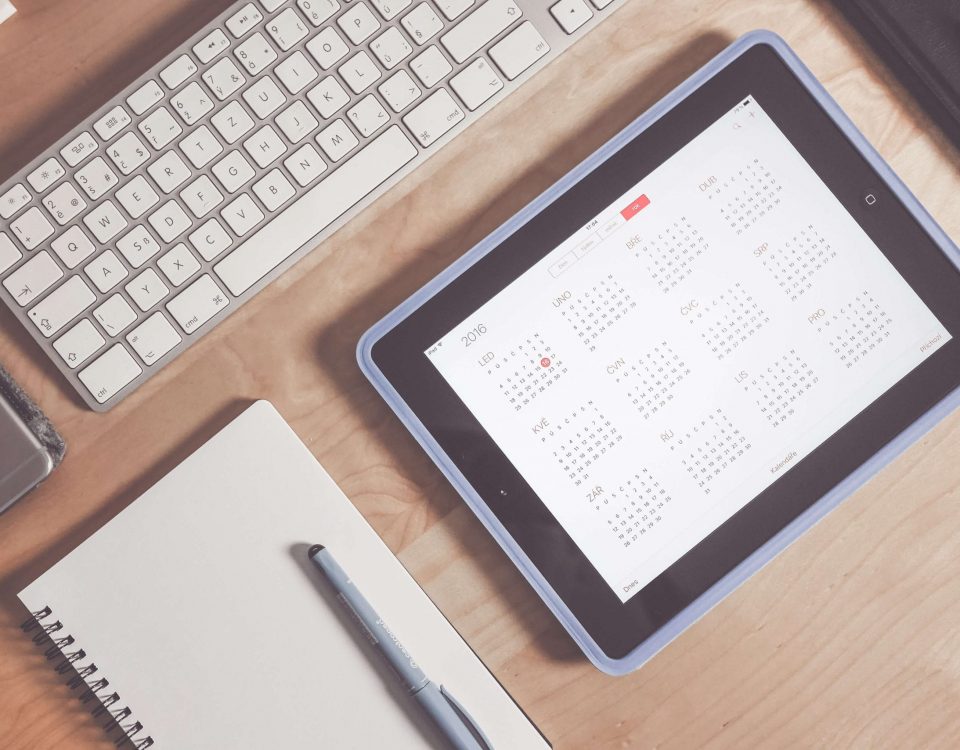¿No puede ingresar su contraseña en macOS Big Sur? He aquí cómo solucionarlo
21 febrero, 2021
How To Scan Documents On iPhone And iPad
23 febrero, 2021MacBook Air M1 2020 Review: Incredible Power in an Ultrabook

For years, we have been hearing about Apple making the transition from Intel processors to “ARM”. These ARM processors are the same ones powering the iPhone and iPad, but the efficiency and reliability have left Mac owners wondering if their time would be coming.
Related Reading
The waiting around finally came to an end during WWDC ’20, as Apple revealed plans to begin the transition by the end of the year. Fast forward to November and Apple finally introduced its new lineup of laptops powered by the Apple M1 processor. Today, we’re taking a look at the base-model MacBook Air, as its price to performance ratio is the most intriguing aspect of the entire lineup.
About this MacBook Air M1 2020 Review
For the sake of transparency, here are the specs of the MacBook Air that is being reviewed:
MacBook Air Specs
- Apple M1 processor
- 8GB of RAM
- 256GB of storage (SSD)
- 720p FaceTime HD camera
- Touch ID
- macOS 11.1 Big Sur
Design
We aren’t going to be spending too much time here, because the design of the M1-powered MacBook Air is the same as its predecessor. When it’s closed, and placed next to the version released in early 2020, you won’t be able to tell the two apart. With its all aluminum construction, this is still one of the most premium-looking laptops on the market. Plus, it comes in the same three colors: Space Gray, Gold, and Silver.
The left-side provides dual Thunderbolt 3 ports, while the opposite side offers just a lonely 3.5mm headphone jack near the hinge. It’s a good thing that not much has changed elsewhere, as this measures in at 0.63 x 11.97 x 8.36-inches and weighing just 2.8-pounds.
Upon lifting the lid of the MacBook Air, you can still do so with just a single finger. There are small speakers flanking either side of the keyboard, along with a trackpad that is pretty much the perfect size. Once the display lights up, your eyes will thank you, as this 13.3-inch display is amongst the best in the business. Apple really has nailed the displays on its MacBook lineup, and this one sports a resolution of 2560 x 1600 complete with Apple’s True Tone technology.
This keyboard is incredible
The reason why we skipped the keyboard in the design section is because this is absolutely phenomenal. Coming from using both the 2019 15-inch MacBook Pro and the iPad Pro’s Magic Keyboard, this is better than both of them. Admittedly, we have not been able to try the keyboard on the 16-inch MacBook Pro, but this feels like heaven.
Apple seems to have finally gotten things right with the keyboard, after forcing users to spend years with the frustratingly faulty abomination that was the butterfly switch. The MacBook Air is a dream to type on, and the keys don’t bottom out while feeling like you’re hitting the bottom casing with every keystroke.
Perhaps a better comparison would be between the fan-favorite 2015 MacBook Pro and this one. There’s not much difference between the two, although we would give the edge to the MacBook Air’s keyboard.
Battery life
One of the big reasons to get a MacBook Air is because it offers long-lasting battery life. Well, that and the price, since the Air starts at just $999 for the base model. But regardless of how much money you spend, having a laptop with good battery life is important.
One of the concerns with the transition from Intel to Apple Silicon was how much battery life would be affected. But truthfully, if you wanted any idea of how great the battery could be, you would just need to look at the iPad Pro.
For reference, Apple claims that the new MacBook Air is capable of providing up to 18 hours of video playback and “15 hours of wireless web”. The “real world usage” varies depending on what kind of work you’re doing, and what apps are being used. That’s the case with the majority of laptops and devices, but there’s something special here.
The standby time on this thing is incredible.
See, I don’t do all of my work from a laptop anymore, as I’ve been putting my custom PC to good use. (Thanks CyberPunk). But in a recent conversation, pulling up the battery usage panel provided quite the shock. Between the day this review was written (January 9th) and the last time the Air was fully charged (New Years Eve), we only used the Air sporadically. But over the course of the last week and a half, with usage, the battery was at just 20%.
Even before that, regular usage of the Air showed that this thing felt like it has better battery life than the iPad Pro. You would have to really be hammering the M1 chipset on a regular basis with non-optimized applications in order to see some kind of less-than-stellar battery life.
Next-level performance
Okay, so how does the M1 MacBook Air actually perform? Let’s just say that we have not been able to tell when using a Rosetta app or using one that was optimized for the M1. Of course, we’ve been running the beta versions of certain applications to cut down on the non-Apple optimization. But the truth is that Rosetta is doing an absolute phenomenal job at making the transition seamless.
We didn’t come across too many times where the dreaded beachball cursor would make itself known. But there was one series of apps that we knew would cause some type of issue: Adobe’s Creative Suite. Yes, there is a beta version of Photoshop in the works and available for download, but this is not as fully-featured as the standard edition. For example, we were unable to open .CR2 photos in Photoshop, although they work just fine with the standard version of the app.
But surprisingly, that wasn’t even the app that caused the beachball. Nope, that was courtesy of Lightroom CC. Even with Rosetta 2 providing the compatibility, Lightroom was still able load and make any edits, but you may come across some slowdowns throughout regular usage. Maybe it’s a RAM or GPU bottleneck, since this is the base-model version. But it’s still a potential frustration and something to keep in mind.
iOS apps on a Mac
As an avid iPad Pro user, there’s something about iOS and iPadOS apps that just make them more appealing compared to their macOS counterparts. But with the M1 silicon, this has opened the door for you to be able to download, install, and use iOS apps on your MAC.
Downloading them is as easy as opening the App Store and searching for whatever app you want to install. Unfortunately, not every app can be downloaded onto the Mac. That’s because Apple has left the decision up to developers as to whether their apps can be used across the board.
Your experience may vary, depending on which app you have installed, specifically those that rely on a touchscreen interface. We’ve installed a few, including Apollo for Reddit and Asana, and have not run into any issues. But your mileage may vary.
There are some disappointments
We would love to sit here and tell you that there’s nothing wrong with the new M1-powered MacBook Air. But that’s simply not the case, as there are a few disappointments to be aware of if you are considering this laptop.
The biggest is extremely important given the state of the world and with more people working from home. The 720p “FaceTime HD” webcam just doesn’t cut it anymore. It’s been years since the webcam has been properly updated, and even software tweaks can’t stop this webcam from being just bad.
Those hoping to use the MacBook Air or even the M1-powered MacBook Pro with an eGPU will be disappointed. Although Big Sur and macOS support external graphics cards, the M1 Macs do not. We aren’t sure if this will change, but for the time being, you may be hand-cuffed a bit if you currently rely on an eGPU for intensive work.
The final complaint will continue to be a complain until the end of time. But all we want is for Apple to give us a couple of extra ports on the MacBook lineup. Apple’s MacBook Air only features two Thunderbolt 3 ports, but not everyone wants to have to invest in #donglelyfe. Unfortunately, it’s just the way the cookie crumbles for the foreseeable future. But hey, at least you can use a Thunderbolt 3 dock to connect to an external display and add ports with a single accessory.
We’re ready for a touchscreen Mac
When Big Sur was introduced, it seemed that Apple was getting ready to announce its first touchscreen Mac. The UI and UX of the operating system offers more space, which would seem to make it easier to touch the screen, versus using a mouse or trackpad.
Of course, the idea continued to grow once it was revealed that iOS apps would be available for download. This obviously wasn’t the intent when developing and implementing the M1 Mac, but it’s definitely a nice bonus. As an avid Reddit user, being able to have arguably the best Reddit client on the Mac, iPad, and iPhone is awesome. And only makes the desire for a touchscreen Mac grow exponentially.
Should you buy the MacBook Air with M1?
The age-old question of “should you buy it” can be answered pretty easily. Apple has done such a wonderful job with the transition thanks to Rosetta 2. You can’t tell if an app you’re using is running natively on the M1 or not. Battery life is phenomenal, the keyboard is buttery smooth, and Apple has knocked it out of the park.
Unless you just recently purchased a new laptop, or aren’t ready to experience the potential growing pains of the M1 chip, then you’ll want to hold off. But Apple seems to have checked all of the boxes with its first processor in a Mac.
Andrew is a freelance writer based on the East Coast of the US.
He has written for a variety of sites over the years, including iMore, Android Central, Phandroid, and a few others. Now, he spends his days working for an HVAC company, while moonlighting as a freelance writer at night.